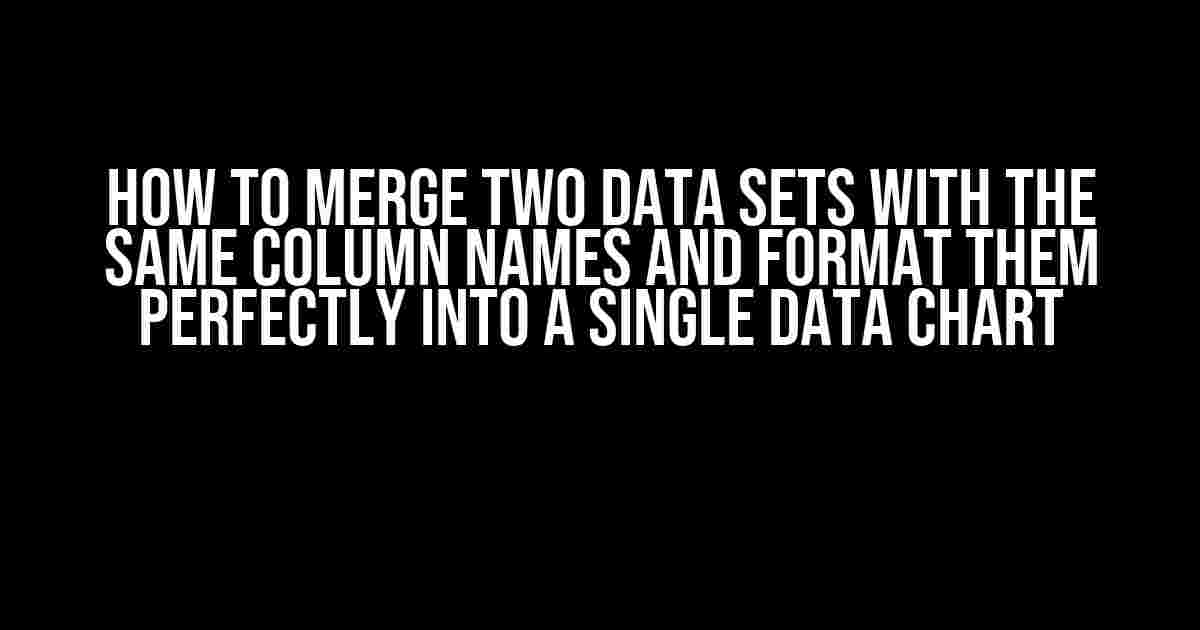Are you tired of juggling multiple data sets with the same column names, struggling to merge them into a single, coherent chart? Do you find yourself spending hours formatting and reformatting, only to end up with a mess that’s more confusing than clarifying? Well, put down that cup of coffee, take a deep breath, and relax – we’ve got you covered!
Why Merging Data Sets is a Must
In today’s data-driven world, working with multiple data sets is an inevitable part of the game. Whether you’re a data analyst, scientist, or simply a curious enthusiast, you’ll often find yourself dealing with multiple spreadsheets or datasets that need to be combined and visualized. But why is merging data sets so important?
- Improved insights: By combining data sets, you can gain a more comprehensive understanding of your data, identify patterns, and make more informed decisions.
- Enhanced visualization: A single, merged data set allows you to create more effective and cohesive visualizations, making it easier to communicate your findings to others.
- Increased efficiency: Merging data sets saves time and reduces the risk of errors, allowing you to focus on higher-level tasks and analysis.
Preparation is Key: Understanding Your Data Sets
Before we dive into the merging process, it’s essential to understand the structure and content of your data sets. Take a step back, and ask yourself:
- What are the column names and data types in each data set?
- Are there any duplicate or missing values?
- Are the data sets organized in a consistent manner?
Take a closer look at your data sets, and make sure you can answer these questions. If you’re working with large datasets, consider using tools like head() or tail() to get a glimpse of the first or last few rows.
# Example using Python's Pandas library
import pandas as pd
df1 = pd.read_csv('data_set1.csv')
df2 = pd.read_csv('data_set2.csv')
print(df1.head()) # prints the first 5 rows of df1
print(df2.tail()) # prints the last 5 rows of df2
The Merging Process: A Step-by-Step Guide
Now that you’ve got a solid understanding of your data sets, it’s time to merge them into a single, cohesive unit. We’ll use a simple example to illustrate the process, but feel free to adapt it to your specific needs.
Step 1: Prepare Your Data Sets
Let’s assume we have two data sets, data_set1.csv and data_set2.csv, with the following structures:
| Column Name | Data Type |
|---|---|
| ID | int |
| Name | string |
| Age | int |
| Country | string |
We’ll use Python’s Pandas library to read and merge these data sets.
import pandas as pd
df1 = pd.read_csv('data_set1.csv')
df2 = pd.read_csv('data_set2.csv')
Step 2: Merge the Data Sets
We’ll use the concat() function to concatenate the two data sets. Since our data sets have the same column names, we can simply concatenate them:
merged_df = pd.concat([df1, df2])
That’s it! You’ve now merged your two data sets into a single data frame, merged_df.
Formatting and Visualizing Your Merged Data
Now that you’ve merged your data sets, it’s time to format and visualize your data. We’ll use a simple example to demonstrate how to create a cohesive chart.
Step 1: Prepare Your Data for Visualization
First, let’s make sure our merged data is in a suitable format for visualization. We’ll use the groupby() function to group our data by the Country column and calculate the mean Age for each group:
grouped_df = merged_df.groupby('Country')['Age'].mean().reset_index()
Step 2: Create Your Chart
Now, let’s create a simple bar chart using Matplotlib to visualize our data:
import matplotlib.pyplot as plt
plt.figure(figsize=(10, 6))
plt.bar(grouped_df['Country'], grouped_df['Age'])
plt.xlabel('Country')
plt.ylabel('Mean Age')
plt.title('Mean Age by Country')
plt.show()
And there you have it – a beautiful, cohesive chart that showcases the mean age by country for your merged data set!
Common Challenges and Solutions
While merging data sets can be a straightforward process, you may encounter some common challenges along the way. Here are a few solutions to keep in mind:
Handling Duplicate Values
If your data sets contain duplicate values, you can use the drop_duplicates() function to remove them:
merged_df = merged_df.drop_duplicates()
Dealing with Missing Values
If your data sets contain missing values, you can use the fillna() function to replace them with a suitable value:
merged_df = merged_df.fillna('Unknown')
Combining Data Sets with Different Column Names
If your data sets have different column names, you can use the rename() function to rename columns before merging:
df1 = df1.rename(columns={'Old_Column_Name': 'New_Column_Name'})
Conclusion
Merging two data sets with the same column names can be a daunting task, but with the right approach, it’s a breeze! By following these simple steps, you can combine your data sets, format them perfectly, and create stunning visualizations that showcase your insights. Remember to prepare your data sets, merge them using the concat() function, and format your data for visualization. Happy merging!
Bonus Tip:
Want to take your data merging skills to the next level? Try using tools like Pandas’ merge() function or SQL’s JOIN clause to combine data sets based on common columns. The possibilities are endless!
So, the next time you’re faced with the daunting task of merging two data sets, remember – with a little creativity, patience, and practice, you can turn chaos into clarity!
Frequently Asked Question
Are you struggling to merge two data sets with the same column names into a single, beautifully formatted chart? Worry no more! We’ve got the answers to your burning questions.
Q1: Can I simply concatenate the two data sets and expect a perfect chart?
Unfortunately, no! Concatenating the data sets won’t automatically merge the columns correctly. You’ll end up with duplicate columns, and your chart will be a mess!
Q2: What’s the best way to prepare my data sets for merging?
Make sure both data sets have the same column names and data types. If they don’t, rename or convert the columns to match. Also, remove any duplicate or unnecessary rows to avoid data inconsistencies.
Q3: Which merging technique should I use: inner join, outer join, or union?
It depends on your data! If you want to include only matching rows from both data sets, use an inner join. For all rows from both data sets, use an outer join. If you just want to stack the data sets, use a union.
Q4: How can I avoid duplicate rows in my merged data set?
Use the DISTINCT or UNIQUE function to remove duplicate rows. You can also use the GROUP BY function to aggregate data and eliminate duplicates.
Q5: What’s the final step to get a perfectly formatted chart?
After merging and cleaning your data, use a charting tool or library to create your desired chart. Choose the correct chart type, customize the layout and design, and voilà! Your beautifully formatted chart is ready!